Apple’s iOS 18 has arrived, and it’s not just about the flashy new interface or headline-grabbing updates. Dig deeper, and you’ll uncover a treasure trove of hidden features designed to revolutionize how you use your iPhone. Let’s dive in and unlock these secret weapons.
Key Takeaways:
| Feature | Description | Benefit |
|---|---|---|
| App Locking & Hiding | Protect sensitive apps from prying eyes | Enhanced privacy, decluttered home screen |
| Customizable Control Center | Tailor quick settings to your needs | Streamlined access, personalized experience |
| Expanded Focus Modes | Fine-tune your phone’s behavior based on context | Improved concentration, fewer distractions |
| Interactive Widgets | Control apps directly from your home screen | Faster actions, glanceable information |
| Live Text Enhancements | More actions with text in photos and videos | Increased productivity, real-world utility |
| Hidden Photo Editing Tools | Unleash powerful editing capabilities | Refine photos with precision, professional results |
| Enhanced Siri Suggestions | Get smarter recommendations and shortcuts | Time-saving automation, tailored to your habits |
| Smart Home Automation Triggers | Create advanced rules for your smart devices | Seamless automation, personalized comfort |
| Advanced Battery Health Insights | Track and optimize your battery performance | Extended battery life, better device management |
| Secret Keyboard Shortcuts | Discover hidden ways to navigate your phone | Speed up tasks, become a power user |

Let’s Explore the Features:
1. App Locking & Hiding: Your Digital Fortress
- What It Does: Secure apps with Face ID, Touch ID, or passcode. Hide them from your home screen and app library for added privacy.
- How to Use It:
- Press and hold the app icon.
- Tap “Require Face ID” (or Touch ID).
- Choose “Hide and Require Face ID” for maximum privacy.
- Real-World Use Cases: Lock banking apps, personal journals, social media if you share your device.
- Aliteq’s Take: A long-awaited feature for those who value security and a clutter-free experience.
2. Customizable Control Center: Your Personalized Command Center
- What It Does: Add, remove, and rearrange controls in the Control Center to your liking.
- How to Use It:
- Go to Settings > Control Center.
- Drag and drop controls to customize.
- Real-World Use Cases: Prioritize frequently used controls like Low Power Mode, Screen Recording, or specific smart home actions.
- Aliteq’s Take: A small but impactful update that gives you more control over your iPhone’s interface.
3. Expanded Focus Modes: Your Productivity Power-Up
- What It Does: Customize Focus modes to control notifications, app availability, and even your home screen layout based on your activity (Work, Personal, Sleep, etc.).
- How to Use It:
- Go to Settings > Focus.
- Choose a Focus mode or create a new one.
- Customize allowed notifications, apps, and home screen pages.
- Real-World Use Cases:
- Work Focus: Silence personal notifications, hide distracting apps, and display only work-related widgets.
- Sleep Focus: Dim your screen, silence all notifications, and set a relaxing wallpaper.
- Aliteq’s Take: Focus modes have been taken to the next level, offering unprecedented control over your digital environment for optimal concentration and relaxation.
4. Interactive Widgets: Control at Your Fingertips
- What It Does: Widgets are no longer just for displaying information. iOS 18 allows you to interact with them directly from your home screen.
- How to Use It:
- Press and hold a widget.
- Tap “Edit Widget.”
- Choose the interactive elements you want to enable.
- Real-World Use Cases:
- Play/pause music, adjust volume, or skip tracks directly from a music widget.
- Control smart lights or thermostats without opening the app.
- Mark tasks as complete or create new ones within a to-do list widget.
- Aliteq’s Take: Interactive widgets blur the line between apps and widgets, bringing a new level of convenience and efficiency to your home screen.
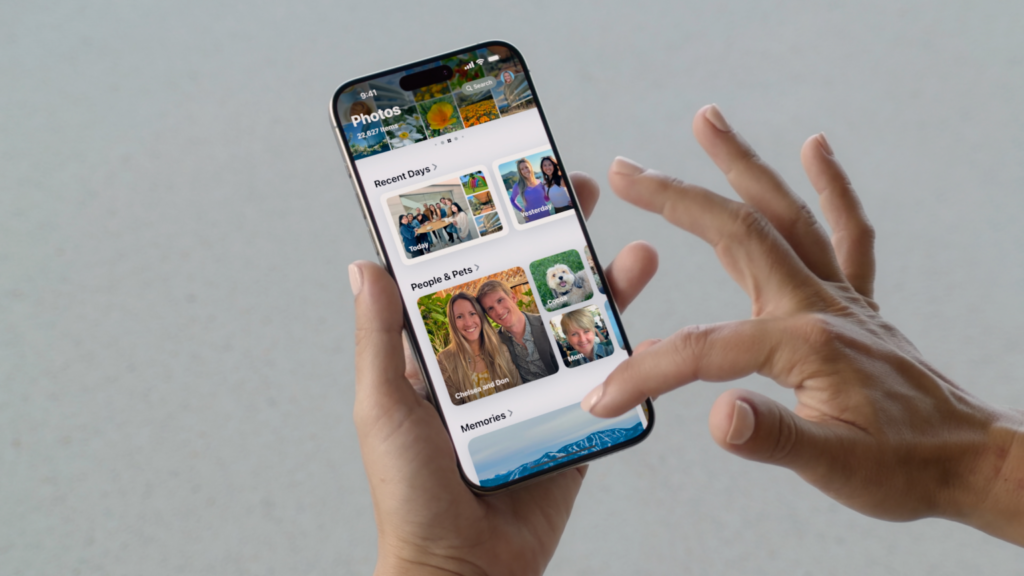
5. Live Text Enhancements: Your Textual Swiss Army Knife
- What It Does: Live Text now recognizes text in videos, allowing you to copy, translate, and look up information just like you can with text in photos.
- How to Use It:
- Pause a video on a frame containing text.
- Tap and hold the text to select it.
- Choose the action you want to perform (Copy, Translate, Look Up, etc.).
- Real-World Use Cases:
- Copy a recipe from a cooking video.
- Translate a sign in a foreign language.
- Look up information about a landmark in a travel video.
- Aliteq’s Take: This upgrade makes Live Text an even more powerful tool for interacting with the world around you.
6. Hidden Photo Editing Tools: Unleash Your Inner Photographer
- What It Does: iOS 18 introduces a host of advanced photo editing tools that are tucked away in the Photos app.
- How to Use It:
- Open a photo in the Photos app.
- Tap “Edit.”
- Explore the different tools and adjustments available.
- Real-World Use Cases:
- Correct perspective distortion.
- Remove unwanted objects.
- Fine-tune color and lighting with precision.
- Aliteq’s Take: These tools were previously only available in professional photo editing software. Now, they’re right at your fingertips, making it easier than ever to create stunning images.
7. Enhanced Siri Suggestions: Your Personal Assistant Gets Smarter
- What It Does: Siri now learns your routines and offers more intelligent suggestions based on your habits and context.
- How to Use It:
- Simply use your iPhone as you normally would. Siri will learn your patterns and start offering suggestions proactively.
- You can also access Siri Suggestions by swiping down on your home screen or lock screen.
- Real-World Use Cases:
- Siri suggests starting a workout when you typically go to the gym.
- Siri offers to set an alarm for your usual wake-up time.
- Siri reminds you to call your mom on her birthday.
- Aliteq’s Take: The improved Siri Suggestions make your iPhone feel even more personalized and intuitive, anticipating your needs before you even have to ask.
8. Smart Home Automation Triggers: Your House, Your Rules
- What It Does: Create complex automation rules for your smart home devices based on specific triggers.
- How to Use It:
- Open the Home app.
- Tap “+” to create a new automation.
- Choose your triggers (time of day, location, sensor activity, etc.) and actions (turn on lights, adjust thermostat, lock doors, etc.).
- Real-World Use Cases:
- Turn on lights when you arrive home after sunset.
- Adjust the thermostat automatically when you leave for work.
- Lock your doors at night when you go to bed.
- Aliteq’s Take: iOS 18 takes smart home automation to the next level, empowering you to create a truly personalized and intelligent living space.
9. Advanced Battery Health Insights: Prolong Your iPhone’s Life
- What It Does: Provides more detailed information about your battery’s health, including maximum capacity, performance level, and estimated remaining lifespan.
- How to Use It:
- Go to Settings > Battery > Battery Health & Charging.
- Review the information provided.
- Real-World Use Cases:
- Monitor your battery’s health over time.
- Identify potential issues before they become major problems.
- Optimize your charging habits to extend battery life.
- Aliteq’s Take: This feature gives you the knowledge you need to keep your iPhone’s battery in tip-top shape, ensuring optimal performance for years to come.
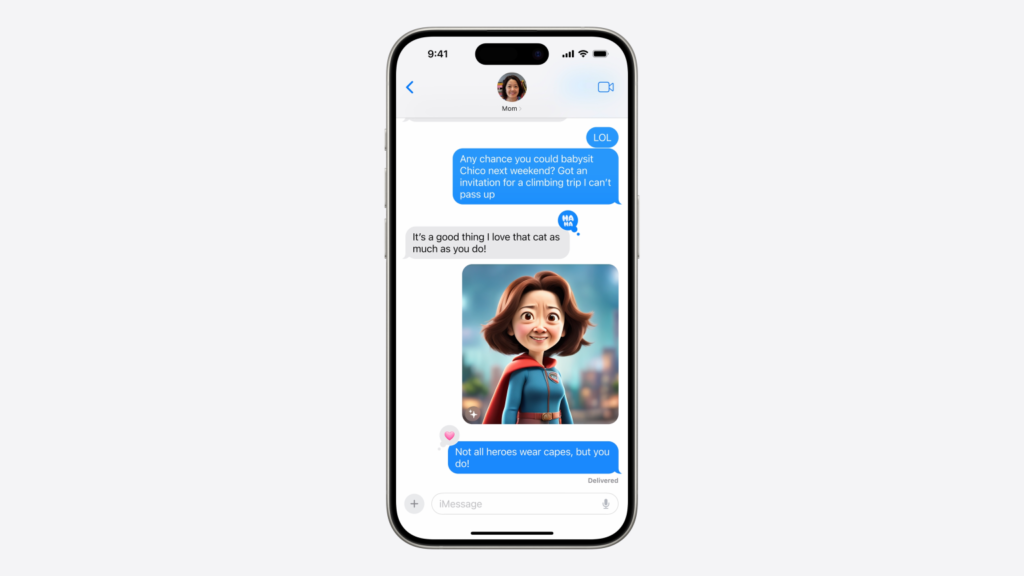
10. Secret Keyboard Shortcuts: Become a Power User
- What It Does: Discover hidden keyboard shortcuts that can save you time and streamline your workflow.
- How to Use It:
- Experiment with different combinations of keys to see what works.
- Search online for lists of iOS keyboard shortcuts.
- Real-World Use Cases:
- Quickly format text (bold, italics, underline).
- Navigate between apps and screens.
- Insert special characters and symbols.
- Aliteq’s Take: Mastering these shortcuts can significantly boost your productivity and make you feel like an iPhone pro.
The Bottom Line:
iOS 18 isn’t just about the big announcements. It’s about the small, subtle features that have the power to transform your everyday experience. Whether you’re a privacy-conscious user, a productivity ninja, or just someone who loves to get the most out of their iPhone, these hidden gems are waiting to be discovered.
Have you uncovered any other hidden iOS 18 treasures? Share your findings in the comments below!
Stay tuned to Aliteq for the latest tech news, reviews, and how-to guides to keep you on the cutting edge.



